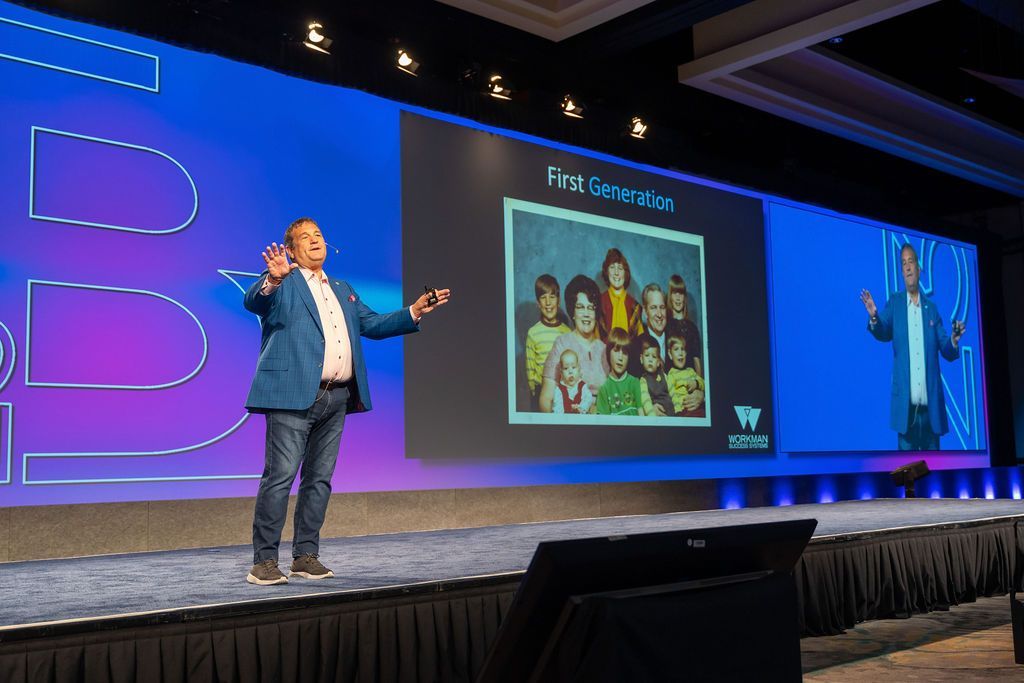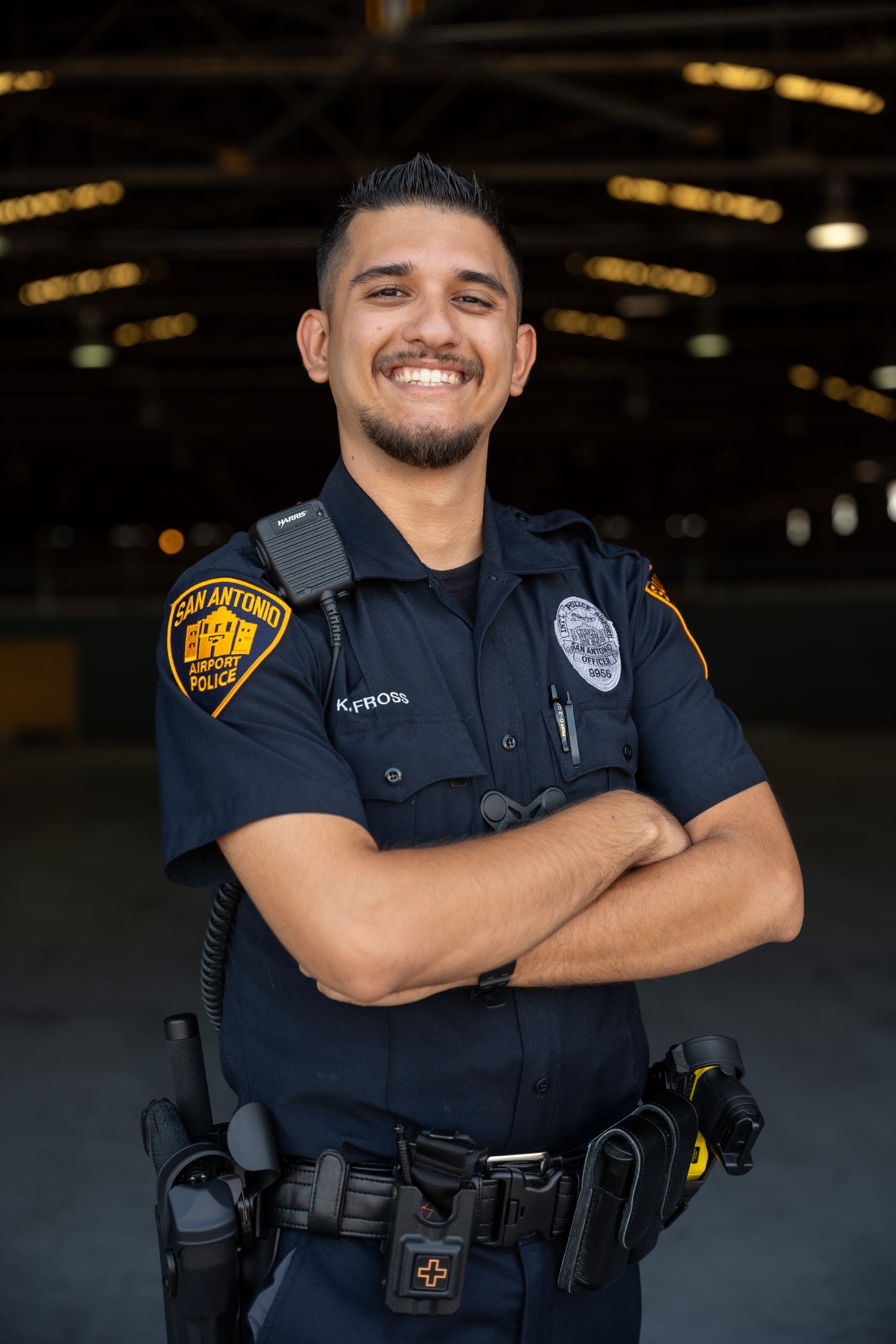Photoshop 101

Post-processing is an essential part of the photography workflow, and Photoshop is one of the most popular software options for editing and enhancing photos. From basic adjustments like exposure and color correction to more advanced techniques like compositing and retouching, Photoshop has a wide range of tools and features that can help you take your photos to the next level.
In this tutorial, we'll cover some of the basics of using Photoshop for post-processing, including how to import and organize your photos, how to make basic adjustments, and how to use some of the more advanced features.
Importing and Organizing Your Photos
Before you can start editing your photos in Photoshop, you'll need to import them into the software. There are a few different ways to do this:
- File > Import: This option allows you to select and import specific photos from your hard drive.
- File > Open: This option allows you to open a photo that is already saved on your hard drive.
- Bridge: Bridge is a standalone application that comes with Photoshop and allows you to browse and organize your photos. You can then select and import the photos you want to edit in Photoshop.
Once you've imported your photos into Photoshop, it's a good idea to organize them in a way that makes sense for your workflow. One way to do this is to create folders for different projects or shoots. You can also use tags and keywords to help you search and filter your photos.
Basic Adjustments
Once you've imported and organized your photos, you can start making basic adjustments to improve the overall look and feel of your images. Here are a few common adjustments that you might make:
- Exposure: Use the Levels or Curves adjustments to change the overall exposure of the image. You can also use the Shadows, Highlights, and Whites sliders in the Basic panel of the Develop module in Lightroom to fine-tune the tonal range.
- Color: Use the Color Balance or Hue/Saturation adjustments to change the overall color of the image. You can also use the Temp and Tint sliders in the Basic panel of the Develop module in Lightroom to fine-tune the white balance.
- Cropping: Use the Crop tool to trim the edges of the image and adjust the composition.
- Straightening: Use the Straighten tool to adjust the angle of the image if it's not straight.
Advanced Techniques
Once you've mastered the basics of Photoshop, you can start exploring some of the more advanced features and techniques. Here are a few ideas to get you started:
- Compositing: Compositing is the process of combining multiple images to create a single, cohesive scene. This can be useful for creating surreal or fantastical images, or for removing unwanted elements from a photo.
- Retouching: Use the Clone Stamp, Healing Brush, or Spot Healing Brush tools to remove blemishes, scars, or other imperfections from the skin.
- Selections: Use the Select and Mask workspace to make precise selections around complex subjects, like hair or trees. This can be useful for isolating an object from the background or for making selective adjustments.
- Filters: Use the Filter Gallery to apply a variety of creative effects to your photos. From vintage looks to artistic filters, there are endless possibilities for adding style and flair to your images.
Conclusion
Photoshop is a powerful tool for post-processing your photos, with a wide range of features and techniques to explore. Whether you're a beginner or an experienced photographer, there's always something new to learn in Photoshop. As you continue to experiment with the software and try out different techniques, you'll develop your own unique style and approach to post-processing.
One of the best ways to improve your skills in Photoshop is to simply start using it. Experiment with different tools and features, and don't be afraid to make mistakes. With time and practice, you'll become more comfortable and confident in your abilities, and you'll be able to take your photos to the next level.
So don't be intimidated by Photoshop – it's an incredibly powerful and versatile tool that can help you bring your creative vision to life. So get out there and start experimenting!
Commercial Photography
With our experience photographing food, products, storefronts, and services, we'll help your Austin, TX business get the attention it deserves.
Got the best tacos in Texas, and just need to get customers in the door? We'll help your food move with mouth-watering imagery.
Got a beautiful product that needs to pop in your marketing? We'll help it fly off your shelves.
Learn more about our Austin commercial photography.


Learn more about photography and articles about planning your photography event.
Austin Photography Resources
All Rights Reserved | Saturn Photography - Austin Photographers